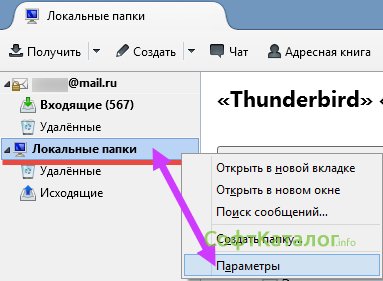Mail for firefox. Mozilla Thunderbird: Complete User Guide.
The structure of which includes a functional email client is a solution for business people in the corporate sector, then the Mozilla Thunderbird mailer is perhaps the most ideal way for convenient work with e-mail for regular users. For ordinary users, but actively using email in everyday life. Convenient, minimalist in terms of consumption of system resources, with automatic setup of email accounts, flexible and customizable - Mozilla Thunderbird will bring true comfort to work with multiple email accounts.
Mozilla Thunderbird is a functional mailer that supports IMAP and POP and HTML e-mail protocols, as well as RSS news feeds, newsgroups, and chats (personal correspondence) between IRC, Twitter, Facebook, Google Talk. As for the last functionality, it is, alas, not the most popular communication services for Runet, for example, popular social networks - VKontakte and Odnoklassniki - no. Nevertheless, the idea itself is good - to implement in the mailer also personal correspondence with social networks and various services for people to communicate.
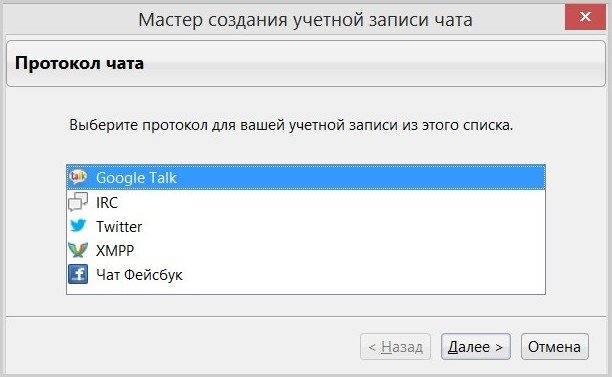
Among the advantages of Mozilla Thunderbird - the efficiency of the program, security when working with e-mail, a simple interface with a clear and understandable organization. Mozilla Thunderbird, like the browser, is an absolutely free cross-platform software product. Mail client can be downloaded from its official website.
Add mail account
The first thing we see after launching Mozilla Thunderbird is a mailer window with options for adding email accounts and other components supported by the program. Click "Email" to add your mailbox to the software client.
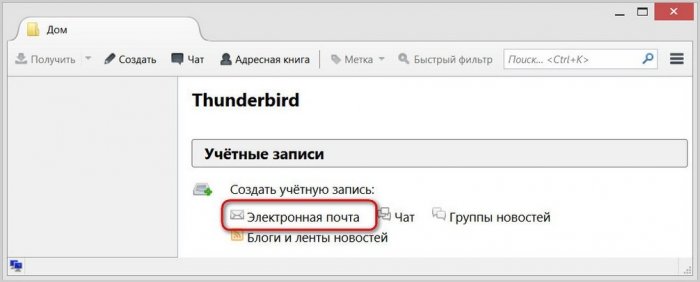
If you are adding an email account to your desktop mailer for the first time, be sure to check whether IMAP and POP mail access is active in your email account settings.
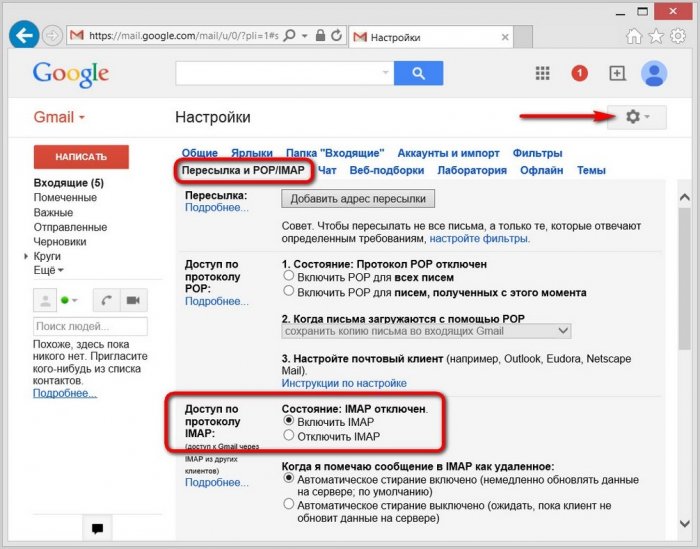
And in the Mozilla Thunderbird mailer we will see a welcome window for setting up an email account. Moreover, if someone doesn’t have an email account yet or needs a multi-account, Mozilla Thunderbird here offers a quick account registration on mail services with which the program cooperates - on gandi.net and on hover.com. These are English-language mail services, and far from being the most popular on the Internet, therefore, of course, we will refuse the offer of Mozilla Thunderbird. In our case, however, surely, like most of the others, there is a mailbox, so feel free to click "Skip this and use my existing mail."
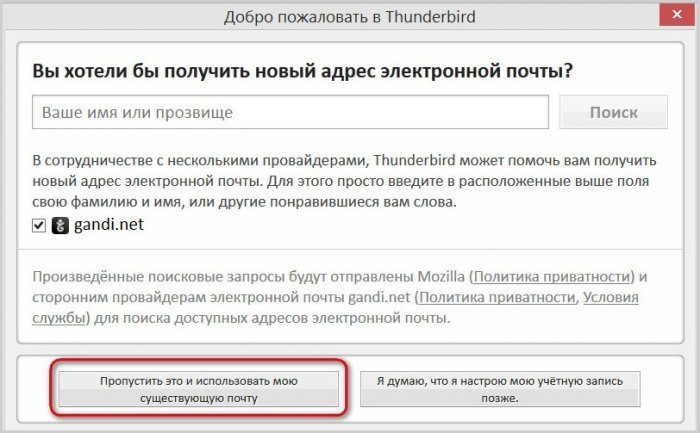
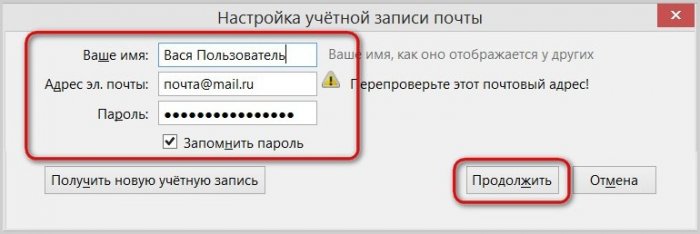
Mozilla Thunderbird will automatically select optimal settings connections that are available in the program database for most popular mail servers. And in the next window, what remains to be done is to choose a protocol - IMAP or POP. The first protocol, IMAP, allows you to work with e-mail without downloading it to the local space of a computer device. This is a more popular type of interaction between mail servers and client E-Mail applications, in which a user can access mail data from both the mailer and the mail service site anywhere in the world where there is Internet. POP protocol completely removes all mail from the mail server and transfers it locally to a computer. It can be used in rare cases when it is undesirable to leave mail on the server, while in some secluded place on the computer or on a removable medium, emails must be stored.
Choose a protocol (in most cases it will be, of course, IMAP) and click “Finish”.
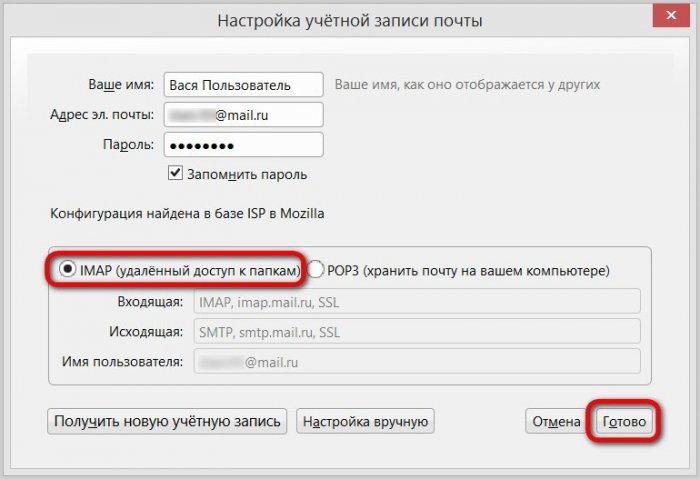
If the mailbox data was entered correctly, we will see how Mozilla Thunderbird is promptly updated with incoming email messages. After a couple of minutes all the letters from the server will be downloaded, and they will be displayed in the mailer window.
Interface
Do not be afraid of the poor, ascetic mailer interface, using add-ons (extensions), like Mozilla Firefox browser, Mozilla Thunderbird can also be “dressed” in a beautiful cover from among the additions in the store. Click the mailer menu and select "Add-ons".
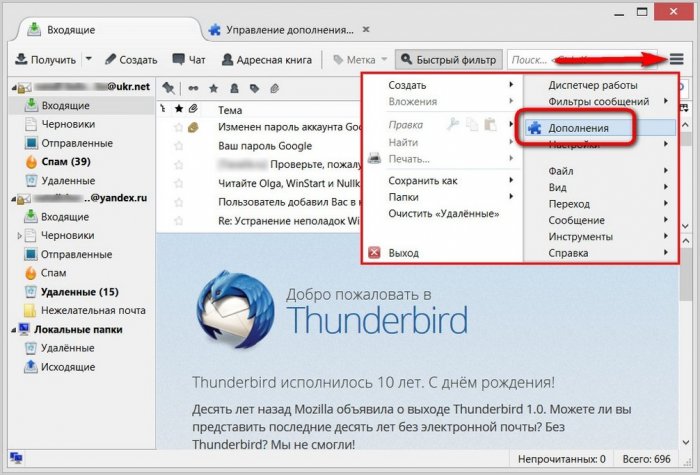
In the first tab "Get add-ons" select "Favorite topics" and click the link "Show all".
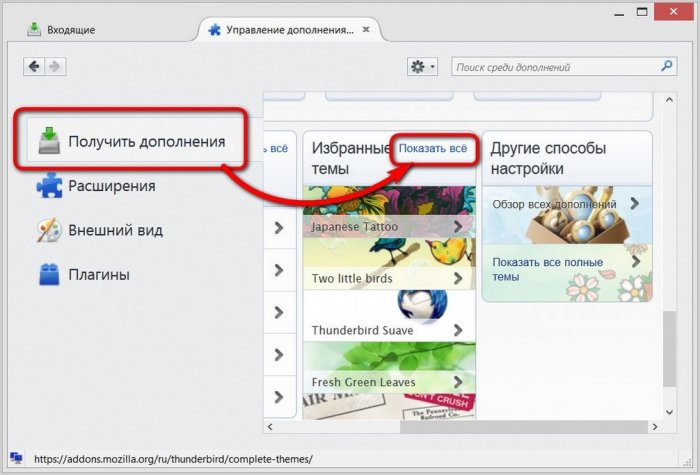
Then select the one you like in the catalog of submitted covers and click the “Add” button to apply it.
![]()
And to change the appearance of the mailer dramatically, you can apply so-called full themes to it, which completely transform the program's interface into a different style - with a different background color, with different fonts, with different icons. To get to their directory, in the tab “Get add-ons” select “Other ways of settings” and click the link “Show all full topics”.
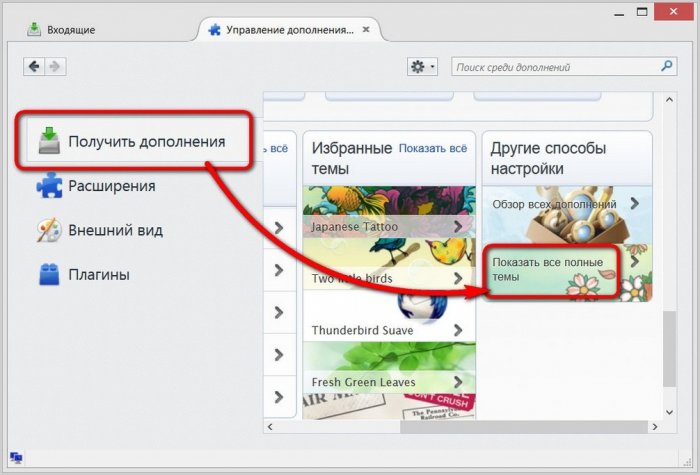
We fall into the catalog of complete topics and choose the one that interests.
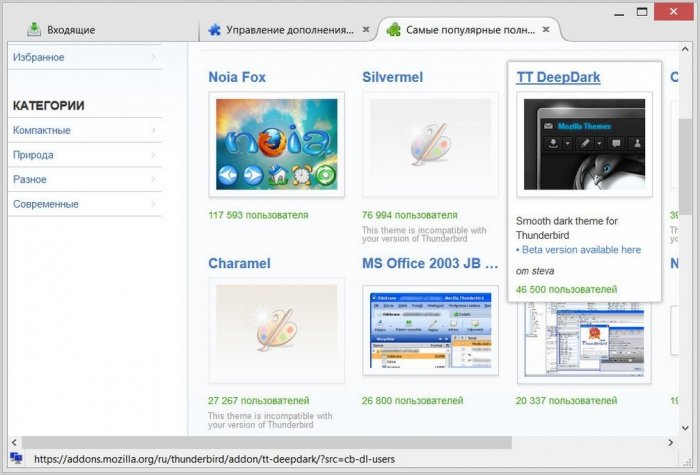
So, lovers of dark tones can give Mozilla Thunderbird a techno-style in black.
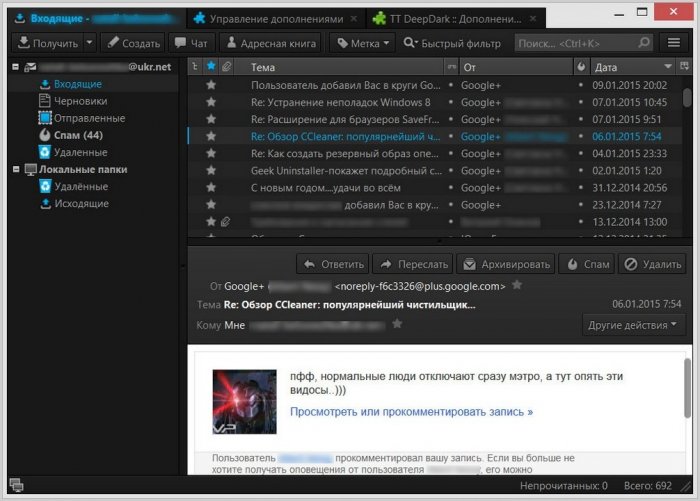
Fans of positive colors can pick out nice themes in warm colors.
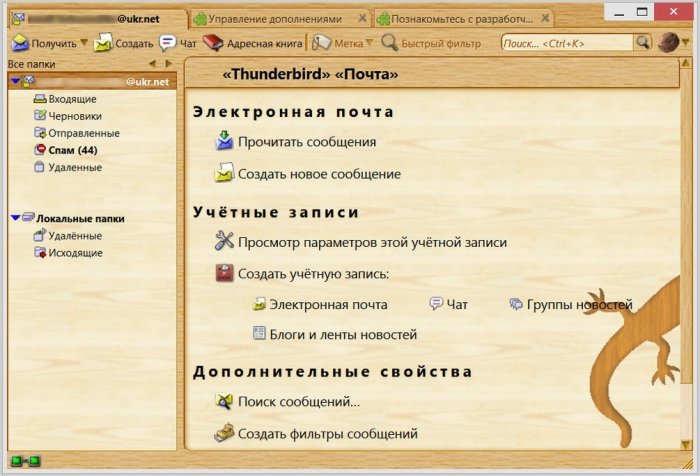
In order not to be distracted by the colors of the program interface, you can choose neutral themes with readable fonts.
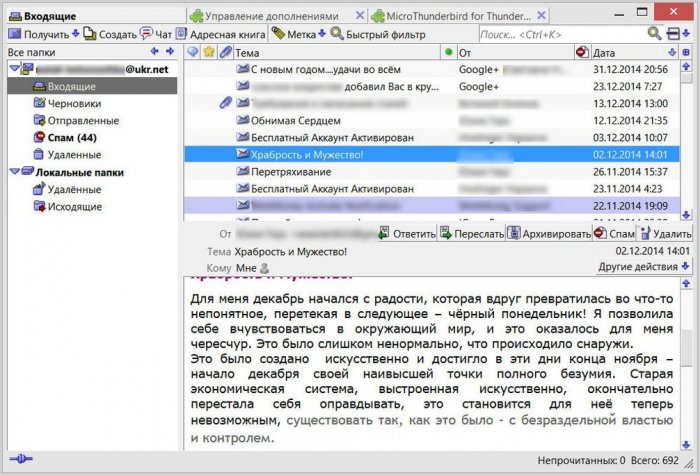
Sorting
Mozilla Thunderbird is an ideal mailer for those who like to collect various trash in their box for years. Displaying a table of letters can be arranged by subject, sender, date of receipt. In addition, the mailer is equipped with an internal search and filters, with the help of which letters can be displayed only unread, only with labels, only with attachments, etc.
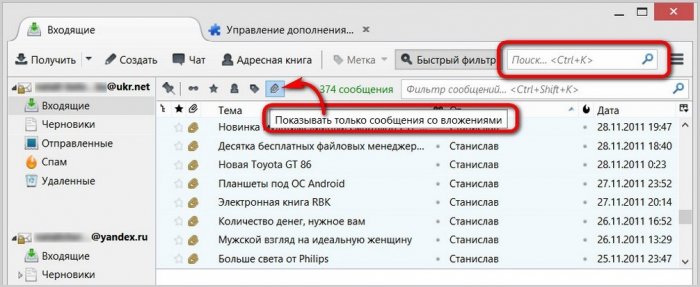
Anti-spam and protection
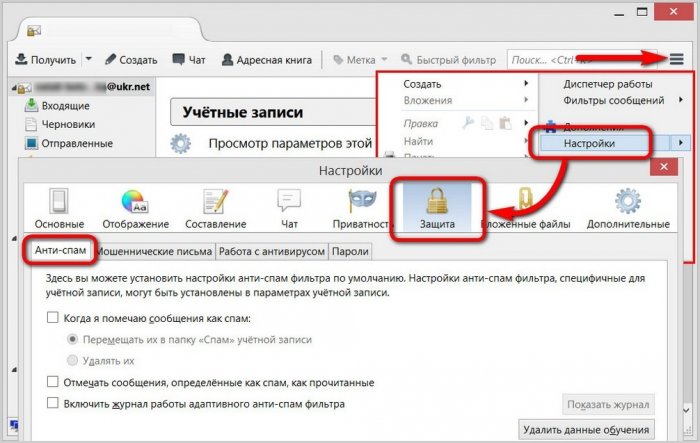
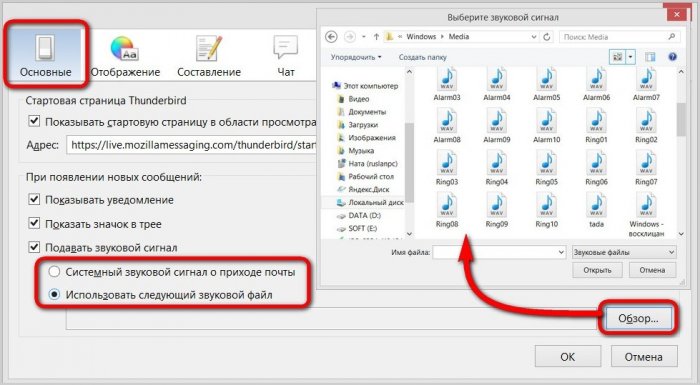
As you can see, the Mozilla Thunderbird functionality is comfortable to work with incoming mail abound. And what about outgoing mail?
Sending letters
To send an email, click on the large noticeable button at the top "Create". An additional window for creating and sending messages will appear. Here, from the drop-down list, we can select one or another email account from which the letter will be sent.
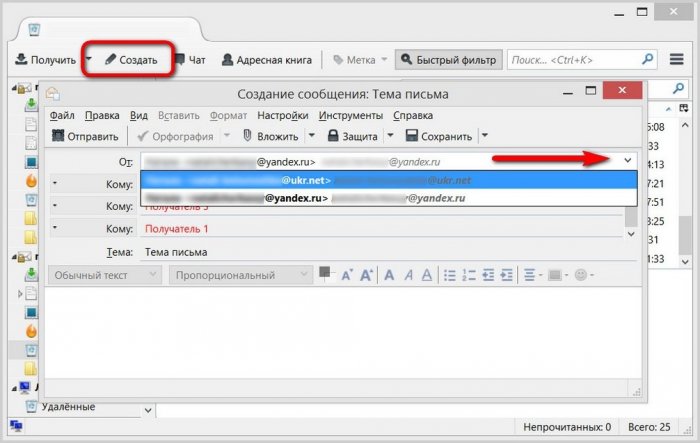
Mozilla Thunderbird is equipped with an internal spell checker - this is definitely a huge plus for the program. As for the formatting capabilities of the sent text, the Mozilla brainchild, of course, is far from the full-featured Word text editor built into Microsoft Outlook 2013, however, there are basic possibilities for formatting text.
Export and import settings
It’s a pity that Mozilla Thunderbird is not equipped with cloud-based data synchronization, as is the case with most browsers. And, alas, the full feature import / export settings in the mailer is also not. There is only the ability to import settings from other email clients.
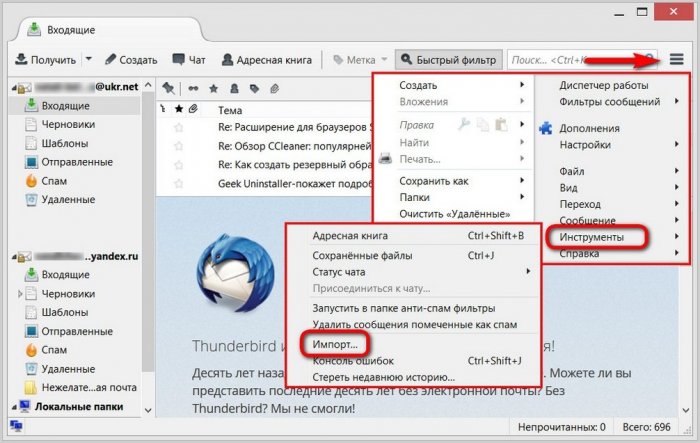
But it's not a problem. Transferring Mozilla Thunderbird settings can be done manually by copying customized files to a non-system disk or transferring them to the cloud storage. And then these files will need to be placed in the Mozilla Thunderbird settings folder after installing the program on a new reinstalled system or on a new device.
Before reinstalling the system or before using Mozilla Thunderbird on another computer device, go to the mailer settings directory:
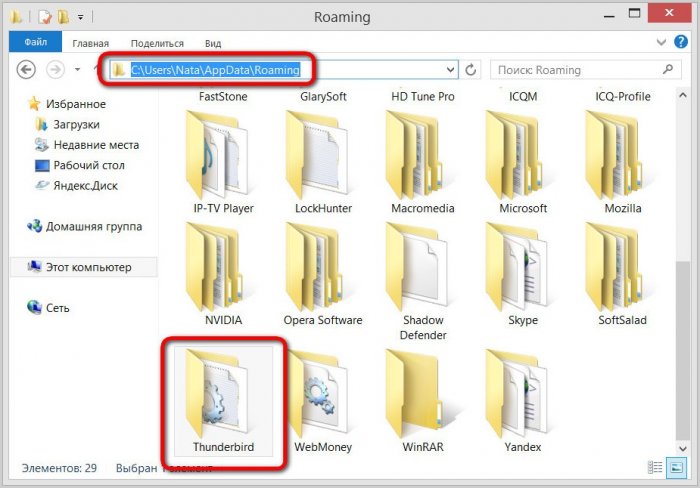
As a rule, the AppData folder is hidden, and by default it is not displayed in Explorer. In order for it and its contents to be visible, it is necessary to set the display settings for hidden items in Windows Explorer.
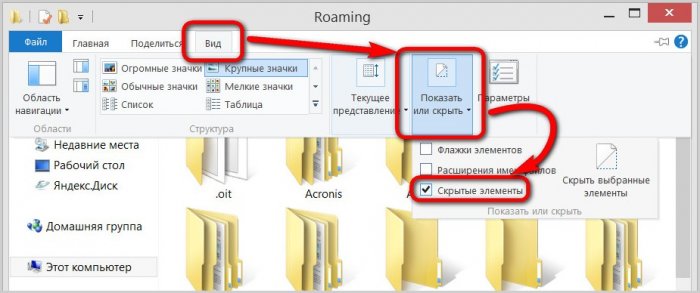
The contents of the “Thunderbird” folder are the mailer settings files. Copy this folder with all its contents and place it on a non-system disk or send it to the cloud storage on the Internet.
But we install the Mozilla Thunderbird program on a new system or on a new computer, launch it and immediately close it without connecting email accounts. Do the same way as before - set the display of hidden elements of Windows Explorer and go to the mailer settings folder:
C: \\ Users \\ UserName \\ AppData \\ Roaming \\ Thunderbird
Open the “Thunderbird” folder with the old mailer settings in another explorer window and drag all its contents to the new “Thunderbird” folder. Files in the destination folder, of course, replace.
![]()
All - we launch a mailer, a couple of seconds, and it will come exactly in that condition in which Mozilla Thunderbird was at the time of copying of setup files.
Summing up ...
Opening a web interface of several e-mail accounts in the browser is not a rational use of computer resources, especially when it comes to weak netbooks or old PC builds. And especially, if a smart, but gluttonous in terms of consumption of RAM or its clone based on Chromium of the type or is selected as a web browser. Therefore, gathering all your mailboxes into a single unweighted mail client, like Mozilla Thunderbird, in order not to miss an important letter - a productive move. At the same time, no matter what email service the email is sent from, a functional Mozilla Thunderbird-type mailer will offer its own tools for its creation, and you will not need to delve into the features of the web interface of each individual account.
Mozilla Thunderbird is a popular, free email client. However, we note right away that this is not only a mail program, it will also be useful to install it for reading news. And if you add a Lightning plugin, you will have the opportunity to use the calendar.
Talk about other features before you download Mozilla Thunderbird for free. The latest version is already available on our portal.
Mazila Thunderbird: features
Mazila Thunderbird is distributed under a free license. What other advantages is it ready to offer the user?
- Russian version and intuitive interface.
- The option to remove the button from the panel and replace the window layout.
- High speed work.
- Email client Mozilla Thunderbird guarantees a high level of security.
- Powerful quick search tool.
- Supported protocols SMTP, POP3, IMAP, NNTP, RSS, HTML.
- Ability to choose a server.
- Spelling check at the time of writing the text.
- The program Mozilla Thunderbird Portable.
- Digital profile signature, message encryption, certificate verification.
- The inability to automatically open any supplement without your desire.
- Notification of new letters.
- Self-tuning interface - design at its discretion, and expansion modules.
Reliable email client
Please note that you do not have to download the new version if you want to update the software, it is regularly updated automatically.
There are some more interesting nuances that you might find useful to know.
- Smart spam filters, which in addition to automatic recognition of unwanted emails, can transfer correspondence to the spam list, which you have designated in advance as spam.
- Ability to pull messages and settings from services such as Microsoft Outlook, Outlook Express, The Bat !.
- Availability of own RSS feed.
- Alert the system in case of an attempt to crack passwords and get confidential information.
- Reliable protection against malicious objects.
- Excellent encoding - letters from other postal services always open without problems, and vice versa.
- HTML editor allows you to display those fonts that the recipient likes, not the sender.
- Separate folders to store mail.
Notice also, for example, if you want to switch from Windows 8 to operating system Mac, your profile should be backed up.
You can now download Thunderbird in Russian for Windows 7, 98, XP, Vista and be sure that your mail is in safe hands!
Before setting up, you need to make sure that the Internet is connected, and also in the "Settings" menu of the mailbox on the Mail programs tab, check the box in the "I want to access to mailbox using the mail client. "
Auto tuning
1. You need to start the Mozilla Thunderbird program and open the "Account Wizard":- enter through the menu "File" (in the upper right corner);
- select the "Create" button;
- go to the tab "Existing Mail Account".
When you first start the program will automatically offer to create a new account.
2. In the "Settings account Mail "need to enter:
- email address (for example, [email protected] Including for other domains Rambler / Mail - @ lenta.ru, @ ro.ru, etc.);
- password - and click on the "Continue" button.
If the credentials are entered correctly, the program will perform the remaining settings automatically.
If for some reason the program fails to perform automatic configuration or you need to change the parameters, the client can be configured manually.
Manual setting
1. In the menu "Tools" (the top tab of the mail client), select "Account Settings".2. In the window that opens, go to the Server Parameters tab, check and configure the following parameters (if necessary):
- the display name of the server, if you plan to use the IMAP protocol, should be imap.rambler.ru (including for other Rambler / Mail domains - @ lenta.ru, @ ro.ru, etc.);
- in the security settings, you need to enable a secure connection by selecting "SSL / TLS".
- the display name of the server should be smtp.rambler.ru (including for other Rambler / Mail domains - @ lenta.ru, @ ro.ru, etc.);
- in the security settings, enable secure connection by selecting the “SSL / TLS” option, and clicking “OK”.
If it was not possible to configure the mail client, detailed training materials and reference information can be found in the special Help section.
× Close
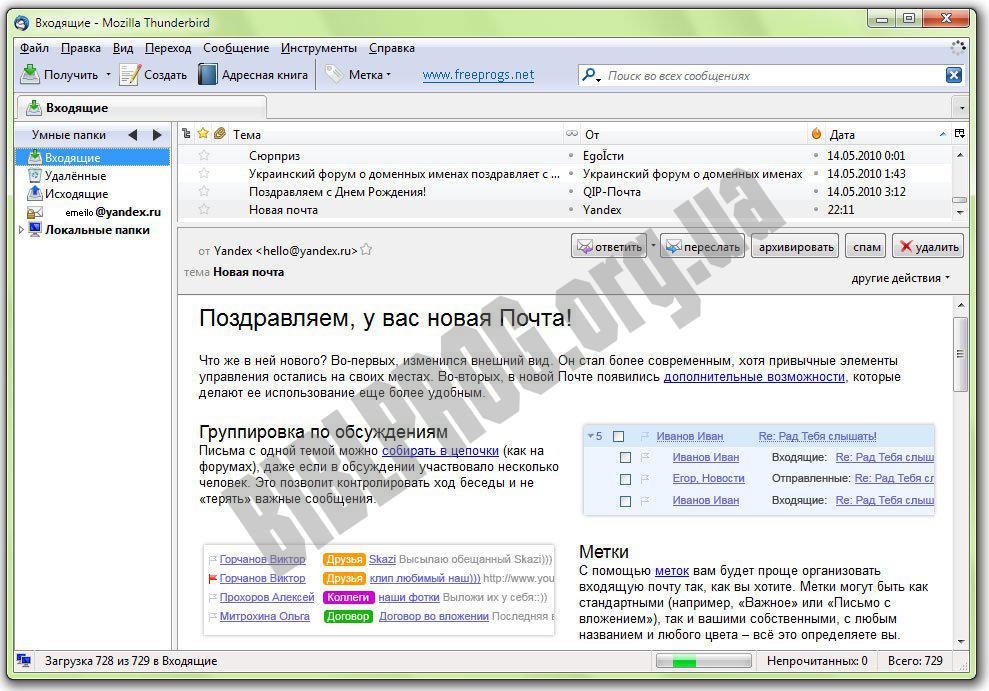
Mozilla Thunderbird is a free email client with many useful and convenient features. The advantages of Thunderbird are high security when working with e-mail, program speed, and a simple and intuitive interface. This email client owns smart spam filters and quick message search engines.
There is a function to import email settings and messages from other email clients (Microsoft Outlook, Outlook Express, The Bat!). The ability to work from RSS, powerful and fast search, spell checker during the introduction of the text and advanced methods for filtering messages - these are just some of the many features of the Mozilla Thunderbird program.
Main features of Thunderbird:
- Full email. Thunderbird is a free e-mail software program that supports IMAP, POP, and HTML mail protocols.
- Filters. All email that passes through Thunderbird is checked for spam.
- Security. Thunderbird's e-mail client protects against attempts to illegally obtain your passwords and other personal or confidential information. The program will inform you of such cases.
- Thunderbird supports digital signatures, message encryption, certificate verification. Attachments never open without your team, thus providing protection against many worms and viruses.
- Automatic renewals. The mechanism of automatic updates of the Mozilla Thunderbird mail client ensures timely and quick update of the program, both in terms of increasing security and when modifying a client.
- Setting the interface and features of the program. If the standard view of the program you are fed up with, you can download other button themes for the Mozilla Thunderbird toolbar for free.
Mozilla Thunderbird is one of the best email clients today, and it is second only to The Bat! (just because there is no way to make a normal backup, but otherwise it’s even better and more functional). Another advantage of this email program is that it is cross-platform.
In order to start setting up Mozilla Thunderbird, you need to have an already registered box on one of the mail servers (gmail, yandex mail, mail.ru, etc.). We start the mail client and on the main screen there will be an inscription E-mail. Click on it and in the window that opens, select the button Skip it and use my existing mail, if you do not have it, the program will offer to create it.
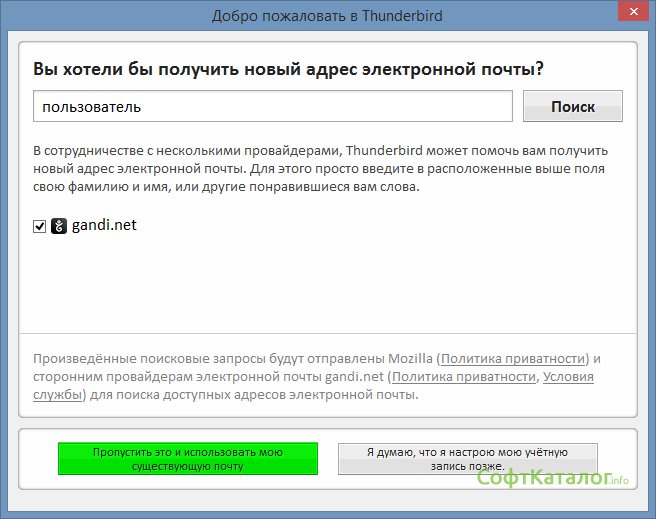 So, let's start setting up an e-mail client to receive e-mail. To do this, in the window, enter data from your account on one of the e-mail servers. In my case will be mail.ru. Also here you will be asked to create a new one. Enter all the necessary data and click Continue.
So, let's start setting up an e-mail client to receive e-mail. To do this, in the window, enter data from your account on one of the e-mail servers. In my case will be mail.ru. Also here you will be asked to create a new one. Enter all the necessary data and click Continue. 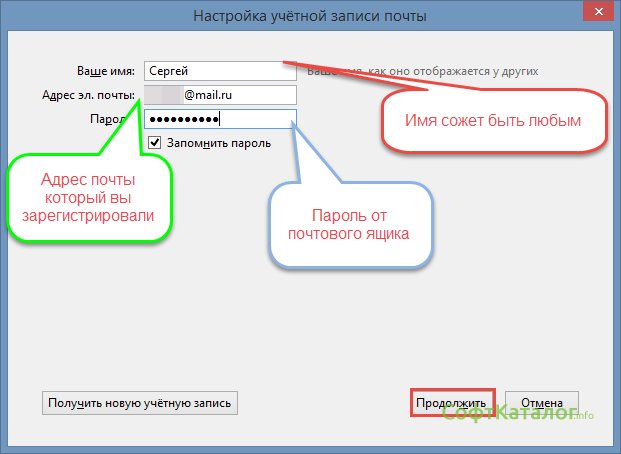 In the next settings window, you will be prompted to choose an IMAP or POP3 server, your choice will depend on your desires. Those. if you need security, you will choose IMAP, if you have minimum security requirements, then choose POP3. After selecting a server, you can click Finish and start using your email client. The program will enter all server settings automatically.
In the next settings window, you will be prompted to choose an IMAP or POP3 server, your choice will depend on your desires. Those. if you need security, you will choose IMAP, if you have minimum security requirements, then choose POP3. After selecting a server, you can click Finish and start using your email client. The program will enter all server settings automatically. 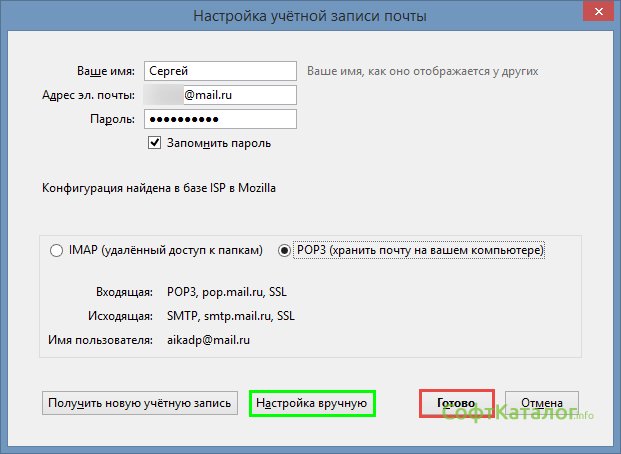 If you know the finer settings of your server, we’ll click the Manual Settings button. A window will open with more detailed settings for the incoming and outgoing mail server. To find out the ports or what kind of authentication on your server, in my case mail.ru, go to the website and in the Help section, select the server you need: either IMAP or POP3. Since mail program Mozilla Thunderbird goes to the Internet and checks the settings, then they will be correct for you.
If you know the finer settings of your server, we’ll click the Manual Settings button. A window will open with more detailed settings for the incoming and outgoing mail server. To find out the ports or what kind of authentication on your server, in my case mail.ru, go to the website and in the Help section, select the server you need: either IMAP or POP3. Since mail program Mozilla Thunderbird goes to the Internet and checks the settings, then they will be correct for you. 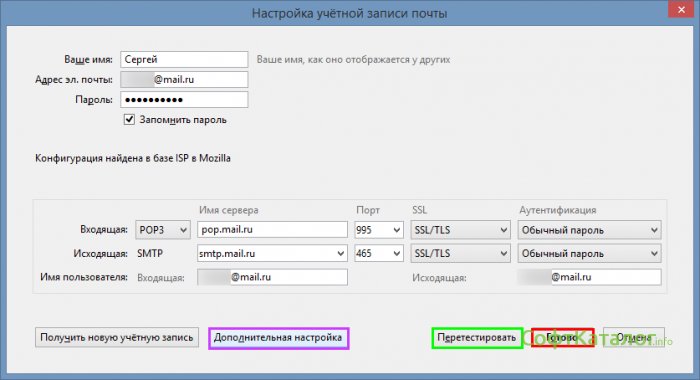
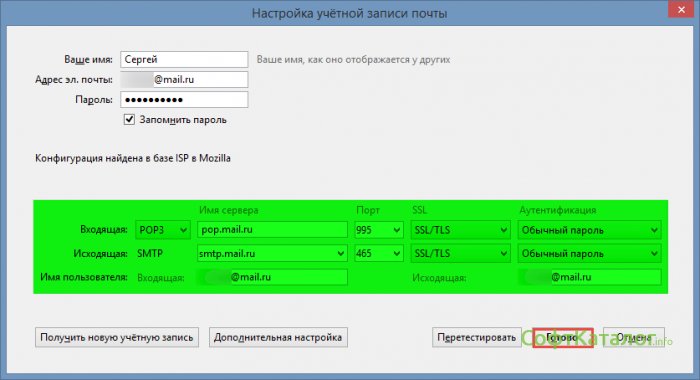 After you have performed a number of manipulations with the settings, you can click the Test button, after which a test of the performance of your settings will be carried out, if everything is correct, the mail client will receive all mail from your account and download it to your PC, if not, then will give an error. If everything went smoothly, click the Done button and see what kind of mail the client received.
After you have performed a number of manipulations with the settings, you can click the Test button, after which a test of the performance of your settings will be carried out, if everything is correct, the mail client will receive all mail from your account and download it to your PC, if not, then will give an error. If everything went smoothly, click the Done button and see what kind of mail the client received. 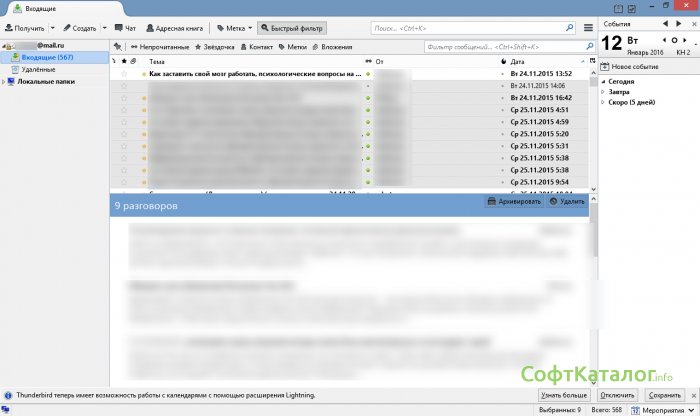 You want to make more detailed settings? To do this, right-click on the Local folders and select the Options item.
You want to make more detailed settings? To do this, right-click on the Local folders and select the Options item.