Wi-Fi routers and voice gateways MTS.
| D-link configuration and firmware | ASUS setup and firmware | Cisco configuration and firmware | Mikrotik configuration and firmware |
| TP-Link configuration and firmware | ZyXEL configuration and firmware | Tenda setting and firmware | Linksys configuration and firmware |
Setting up the Internet for MTS is a few simple steps. After completing these simple steps, you can enjoy the Internet MTS on your computer, laptop or phone. In this article we will look at connecting to the MTS Internet provider using a wireless Wi-Fi router. Setting up an MTS router will take you only a few minutes, and as a result you will get access to a high-speed Wi-Fi network in your house or apartment. Before setting up, we highly recommend upgrading your router’s firmware to latest version. You can download the firmware for your router on our website by visiting a page where you can download it. Below is a table showing the list of drivers for routers that are on our website:
ATTENTION!To connect your Wi-Fi router to a computer or laptop, you must have a network card in your PC. Check its availability.
Before connecting the router to the computer, reset your wireless device to the factory settings (hold the button on the back of the router for 30 seconds). After resetting to the factory settings, you can connect the router to a computer with a cable that came with the modem.
Below is a visual table that describes the values of light bulbs, which are located on the body.
Light bulb |
Indicator color |
What's happening |
Process description |
|
|
Router enabled |
||||
|
POWER / Power |
The router is off |
|||
|
Wireless failure |
||||
|
STATUS / Status |
Internet works |
|||
|
No signal |
||||
|
ADSL sync was successful |
||||
|
Weak flashing |
Attempt to detect carrier signal and |
|||
|
sync ADSL |
||||
|
The carrier signal is detected and the modem tries |
||||
|
sync to DSLAM |
||||
|
The device is connected to the port (LAN) |
||||
|
Receive or receive traffic over LAN |
||||
|
LAN is not active, or modem power is off, |
||||
|
or device (computer) is not connected to |
||||
Now we’ll focus on the steps that should be followed to configure the MTS router and the Internet
Step one
Set up connection by local network and define TCP / IP protocol properties for this connection: IP address 10.1.1.2 with mask 255.255.255.0 and gateway 10.1.1.1. If setting TCP / IP protocol properties makes it difficult to find detailed instructions just for your device on our website.
Step two
Make sure that the MTS router is properly connected to the computer. Turn on your internet browser (for example, Google chrome) and in the address bar of the browser, type the address: 10.1.1.1. A page will appear on which you need to follow the link "Home", then the section "Quick Setup".
Step Three
In the new window, the fields for entering the parameters of the Internet provider will appear. Set the connection type ". Enter “1”, “50” in the “VPI”, “VCI” fields.
The remaining settings are correct according to the illustration below. Click the “Apply” button to save the entered settings.
That's all. Your router is connected to the Internet from MTS.
MTS offers its subscribers to purchase a convenient WiFi device, with which users can always be in touch with fast 4G access to the Internet or using a slower communication standard (depending on the location of the Wi Fi device). Mobile router MTS 8210FT from the manufacturer "Huawei", has the present name "Huawei E5573".
Device Overview
4G router has the support of the following networks:
- UMTS.
 The device operates with a 4G communication standard and transmits a wireless signal to gadgets, laptops, and a user's PC using WiFi technology. You can use the Internet device being distributed at the same time from ten devices via Wi Fi, and one more person can work in the world wide web on a computer by connecting to the USB cable with the cord (for a total of up to 11 users).
The device operates with a 4G communication standard and transmits a wireless signal to gadgets, laptops, and a user's PC using WiFi technology. You can use the Internet device being distributed at the same time from ten devices via Wi Fi, and one more person can work in the world wide web on a computer by connecting to the USB cable with the cord (for a total of up to 11 users).

After acquiring the router, the bundled user also receives the Internet service package from the MTS, however, it is possible to use a modem with a SIM card of another mobile operator, if you unlock the device or in another way it is called "unlocking the router". It should be noted that in this case the router will be removed from the guarantee.
Wi-Fi device unlocked in a simple way through software update, i.e., through flashing using the “Flash Code”. “Flash” is very easy to determine online with a calculator. To do this, you only need to enter the "IMEI" Wi Fi router. In order to update the internal software, it is necessary to remove the MTS-ovsky SIM-card from the router and only after connecting the modem to the PC via USB to perform the required procedures.
The device successfully works with the following OS:
- Windows: XP; Vista; 7; eight;
- MAC OS X 10.5, 10.6 and 10.7
Basic features of WiFi router
MTS 8210FT router has the following main characteristics:
- The mass of the router is 76 g;
- The device dimensions in millimeters: 97 - 57 - 13;
- It has support: 4G - LTE; 3G - UMTS; 2G - GSM;
- MicroSD connector ";
- The speed of receiving and transmitting data in LTE, respectively: up to 150 Mbit / c and 50 Mbit / c;
- Data transmission and reception speed in 3G respectively: up to 42 Mbit / c and up to 5.76 Mbit / c;
- The battery capacity is 1500 mAh (ensures the active functioning of the device for 6 hours, and if the device is in the standby mode, 300 hours);
- Wi-Fi: 2.4 GHz, 5 GHz, 802.11a / b / g / n;
- TS9 socket;
- The ability to use encryption types: WEP, WPA, WPA2;
- Up to 10 users can simultaneously connect to a Wi Fi distributed 4G device.
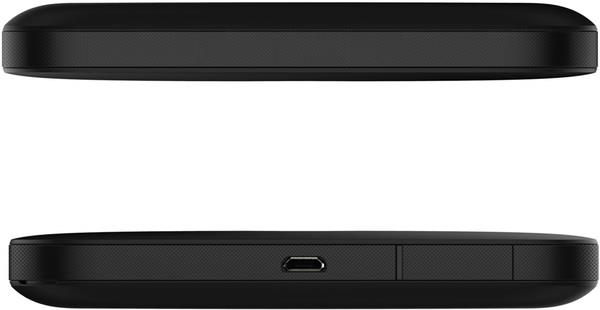
Setup procedure
Provide a connection to the Wi-Fi router, optimally using a USB cable, but it is possible using a Wi-Fi connection. The procedure is performed using the device 4G WEB-interface.
The setup algorithm consists of the following steps:

The development of a network of high-speed wireless Internet access, or Wi-Fi, MTS is not the first year. It began in 2006, when 60 access points (hot spots) were experimentally opened at airports, business and shopping centers, popular restaurants and cafes in Moscow. At the beginning of 2007, the Moscow Wi-Fi network from MTS included about 300 hot spots, located both in MTS offices and covering exhibition centers, fitness and golf clubs, railway stations, educational and medical institutions.
Services Wi-Fi users at the first stage, they could pay in hot spots using special express-payment cards, while MTS subscribers could pay for Wi-Fi services by sending an SMS message about reservations for these purposes to a dedicated number. Later, MTS subscribers got the opportunity to purchase special SIM-cards, with the help of which the accounting and debiting of funds for the Wi-Fi service is performed in real time - to do this, simply install the SIM card in the laptop or personal computer of the user. MTS did not forget about corporate clients, to whom the Wi-Fi Internet access service was offered in the form of a special user program - MTS.Wi-Fi.
Payment for Wi-Fi services is made according to various MTS tariff plans, which take into account the user's class - this is an individual end user, corporate user or owner of the premises where the access points are located.
Varies and traffic for users. So, private users of the service in hot spots can get no more than 100 MB per hour of access with an additional charge of each extra MB. Room owners are provided with 10 and more GB per month, and for corporate clients of hot spots - no more than 1.5 GB, with an additional payment of excess of the established traffic.
If you need:
- have internet on the phone screen always, anywhere
- have a total balance for voice communication and the internet
- not be tied to a computer
That is, of course, you need to choose tariffs for the phone, with the included Internet traffic.
The Wi-Fi network has some advantages that other products do not have that are based on GPRS technology. In particular, if the MTS subscriber is within Wi-Fi coverage, his PC or laptop is automatically identified as an IP device, which gives him the opportunity to receive and make calls over a VoIP channel, and this not only costs less, but also relieves the load on the network cellular communication.
Using Wi-Fi is very simple, as long as your laptop or PDA has a built-in (or additionally installed in the form of a USB, PC Card or mini-PCI interface) wireless access adapter. To connect to the Internet, only two actions are needed - configure the OS of your device to work with Wi-Fi (for example, in Windows XP, you must enable the Obtain an IP Address automatically and Obtain DNS server address automatically options "/ Obtain DNS server address automatically).
Then you should launch the Internet browser, which will redirect you to the login page. You just have to enter the data (number and code) of the prepaid Wi-Fi card - and the Internet is open for you!
Russia's first 4G modem with Wi-Fi router function under the MTS brand
Go online at ultrafast speeds of the 4th generation Internet, without waiting for the purchase of a new smartphone, tablet or laptop with 4G support.With the new 4G-USB modem with Wi-Fi router function, you can use high-speed mobile internet today and provide simultaneous distribution of the signal to 10 devices.
The device works not only in the 4G LTE network, but also in networks of previous generations of 3G and 2G. The modem has a compact size - only 98.0 × 32.0 × 14.2 mm and is very convenient to use.
Wi-Fi modem
- Type of connection with computer: Wi-Fi and USB
- GSM 900/1800 MHz
- UMTS 900/2100 MHz
- LTE-TDD 2600 MHz
- LTE-FDD 800/1800/2600 MHz
- Wi-Fi 802.11b / g / n
- Connect up to 10 devices via Wi-Fi
- Support for microSD memory cards up to 32 GB
- lTE technology up to 100 Mbps
- by HSPA + technology up to 43.2 Mbps
- eDGE technology up to 236.8 Kbps
- Use the Internet in any convenient place!
- Get mobile internet access from a computer without a mobile phone.
- Connect profitable tariff options and optimize the cost of the Internet.
- You can choose any of the three options of Internet options: Internet Mini, Internet Maxi, Internet VIP.
- MTS Connect - a really fast, easy and convenient access to the Internet in any place and at any time.
Detailed information about MTS Connect
You can read the instructions and download the software for the modems included in the MTS Connect package in the section
Wireless Internet access using a 4G modem is possible only with a SIM card of the MTS network
Also known as 4G router. Megaphone MR100-3 and 4G router MTS 823F / MTS 826FT. Cell phone operators they lock routers for themselves and sell them under their brand, as a result of which routers work only with the SIM card of this operator ( if you wish, you can get the unlock code and force the router to work with any SIM card, but I didn’t do it, there was no need).
Our router is the router from MTS, MTS Connect 4G LTE Wi-Fi Router. It was purchased in the MTS salon for 2999 rubles after the Mts 4G-coating reached our collective farm. The price includes the monthly fee for the first month (we have 650 rubles).
We had two 3G modems - my husband and I, and now only one 4G router - my stationary PC is connected via USB, and my husband's laptop - via Wi-Fi. Very convenient, and the cost of the Internet has been halved. We use the Unlimited VIP option - fully unlimited Internet behind 650 rubles per month (but in different regions of Russia the cost of this option is different).
We use the router as the source of our main home internet, but it can also be useful for those who need the Internet on the road or on the street - with its help, you can access the Internet from a laptop, tablet or smartphone anywhere.
Looks like a 4G router from MTS like this:
It is small, only 9.5 x 5.5 cm.

On the front panel there is an on / off button, on top - the "Menu" button, with which you can view information or set some settings. You can also access the settings via the web interface at http: // 1 [link] (unlike a 3G modem, access to the settings of the router is done via the web interface, and not through the MTS Connect program). In principle, an ordinary user does not need to configure anything (except that you can change the password to enter the admin area) - after the purchase we simply turned on the router and immediately connected to the Internet via Wi-Fi.

There are also two antenna connectors on the bottom side for amplifying the signal in weak reception areas.

Opening the back cover, we will see the battery (with a capacity of 1780 mAh), and under the battery - the SIM card itself. You can insert a microSD card into the router and store some data on it. Next to the battery there is a Reset button, a long press of which leads to resetting the settings of the router to the factory settings.

The previous model of routers, which was widely sold in mobile phone stores, Huawei E5776 (aka MTS 821FT), as I found out after Internet shoveling, had a more powerful battery, but at the same time a bit worse reception. For us, the signal is just important, since there is no need for a capacious battery - the router is constantly connected via USB cable to my computer, and is being charged from it.
I will not talk about technical specifications in detail, there are already very good reviews of this router (for example, here or here). I will tell about my impressions.
The results of the speed test 4G-router
These results are obtained when the router is connected via USB, but via Wi-Fi the speed and ping are also good. The speed of your router may be different, it depends on the service provider and on how good the signal is in the area where you are.
My husband and I use the router at the same time, and no stupidity is observed. The husband may even watch some online broadcasts (where good speed is required), while I surf at this time, and the Internet will work without any problems.
Of course, it is possible that those who are accustomed to the fast cable Internet will notice a little thoughtfulness of the router, but after the 3G connection, we no longer pay attention to this.
And now about the shortcomings.
First, the router is very hot. Sometimes (in summer, in the heat), it overheats to such an extent that it refuses to work, highlighting on its scoreboard “Overheating”. In this case, you have to urgently reanimate it with a fan.
Secondly, sometimes the router still stupid for no apparent reason - the Internet disappears, although the signal level on the screen is supposedly good and the device does not signal an overheat. But in this case, the Internet either appears after a few moments itself, or the problem is solved by turning the router on and off.
In addition, a very small radius of distribution of the Internet (10 meters declared, and this, apparently, without taking into account walls and other partitions). Within our room is enough, but if you leave the room or go down to the first floor (the router lives on the second), then the signal becomes either extremely weak or disappears completely.
I read that some are dissatisfied with the allegedly weak battery, but we have no problems with this - for several hours the battery lasts enough with active use (this is when I go to bed and turn off my computer, from which the router is charging, and the husband continues to sit on the Internet). You can charge the router not only from the USB-port, but also from the usual outlet - the charger comes with the kit.
Summary: 4G-router from MTS we are very satisfied, now we surf the Internet with ease and without nerves, watch online broadcasts and download large amounts of data. If you, too, have become the happy owner of a 4G-coverage of any cellular operator ( you can see the 3G and 4G MTS coverage area), the router is definitely worth buying!
