Connect the PS3 to the computer via FTP.
Game consoles today are a popular leisure tool for many people. After all, they allow you to get more pleasure from games, as well as views of high-definition video than on any personal computer. The greatest demand today are the console, released by Sony.
Games on the console more exciting
Agree, to control the character with the help of a joystick is much more convenient and exciting than to do it using the mouse with the keyboard. Some, of course, may object, citing the fact that it is possible to connect the PS3 joystick to a computer, but in this case all the capabilities of the console will not be realized.
As for users who like to watch high-quality films of the latest formats, they also prefer to use the game console "Sony Playstation-3". After all, it allows you to view video files not only from the usual media, such as "CD" and "DivDi", but also from such as "Blue-Ray". In this regard, the happy owners of this device often have a question about how to connect the PS3 to the computer.
Wireless network
So now our conversation with you will go about it. We will carry out the idea using wireless networkwhich, as you may have guessed, we will organize with the help of a router. So, first make sure that this network is working, after which you need to attach a game console and your personal computer to it. It should be noted that Sonya supports both wired and wireless connections. And since the last option is more convenient, we give it preference.
Before connecting the PS3 to the computer, you will need to install Java (if this hasn’t been done before). You will also need the JRE plugin released by Sun. When all this is done, download the application called PS3 from the Sony official website. Now install it, preferably without changing the default installation folder, then create a new directory anywhere on your hard drive and name it PS3.
System Setup
We continue to understand how to connect the PS3 to the computer. Open the most common text editor (Notepad is fine) and copy the code there, which is in the document located in: ifolder.ru/26034820. Next, save this file in the folder C: / Users / Your_Login/AppData/Roaming/PMS/PMS.conf. When you do all these manipulations, allow your firewall, as well as the antivirus program, to provide full network access to the downloaded application.
Now you need to manually configure certain configuration settings of your computer, as well as set the language of use. To do this, remove the check mark in the category, which is called DTS Audio (in the absence of a receiver in the sound system). If your machine is equipped with a single-core processor, then the item called Enhanced multicore support also needs to be unchecked. When using multiple active network cards, activate the Force networking feature, and in the Number of cores section, specify the number of processor cores.
When the first launch is completed, update the configuration of the main application via the Internet. Open Share Folders and select the directories assigned to view the console. Everything, the system is in full readiness and can be used. Now you know how to connect a PS3 to a computer.

Finally, I would like to give some recommendations on what computer parameters should be for the purpose described in this material. For comfortable viewing of high-quality films or videos, it is desirable to use a machine with 2 GB of RAM and a processor with at least Core2Duo. If the indicators are less, it is possible to "slow down" and other interruptions in work. Next time we will talk about whether you can connect the PS3 gamepad to the computer.
Gamers are increasingly thinking about how to connect a gamepad from PS3 to PC. Is it even possible to do this? After all, a computer is a multifunctional, complex machine, to which various components are connected. And joysticks are no exception. If we are talking about a gamepad designed for a PC, the process will not cause any problems. Is it really the only option?
Is there any chance of connecting
You can connect almost any joystick to a modern computer. The main thing is to know what to do in this or that case.
In fact, the process as a whole does not cause trouble. Even a novice user is able to connect a PS3 joystick to a computer. What features and nuances to pay attention to? What actions will have to be taken to translate ideas into reality?
What do you need
The first stage is preparation. How to connect a gamepad from PS3 to PC? To do this, the user will have to prepare a certain inventory. Without it, it will not work out the procedure.
To play on your computer with a joystick from Play Station 3, you need the following items:
- gamepad from the game console;
- USB cable for PC connection;
- bluetooth adapter (with a wireless game);
- special emulator software for recognizing the connected device.
Nothing more is required. Please note that the "Bluetooth" adapter is not a mandatory component. But all the other items you need to prepare. Without them it is impossible to do.
Driver loading
Almost every gamer, sooner or later the question arises how to connect the gamepad from the PS3 to the PC. It is not difficult to guess that the computer must recognize the device. There are often problems with this.

In general, sometimes it is enough just to connect a joystick from Play Station 3 via a USB cable to a computer and press the round button in the center of the device. The gamepad will turn on. The operating system will automatically find the driver you need and install it.
But such situations are rare. Often you have to manually search for drivers. How to connect a gamepad from PS3 to PC via Bluetooth or USB? We'll have to download the driver finder and use it. To date, Play Station has no official applications that allow you to download drivers for gamepads on your PC. Therefore, we have to turn to the help of third-party programs.
The leader here is MotioninJoy. To use it, just follow the instructions:
- Download latest version programs and install it on your computer.
- Connect with a USB joystick from PS3. It is advisable to pre-charge it.
- Run MotioninJoy. Go to the Driver Manager tab.
- Tick the necessary driver for the device and click on Load driver.
- Go to Profiles and select Select one mode.
- Put a check mark in front of Custom.
- Save changes.
It should be noted that MotioninJoy allows you to customize the gamepad for yourself. There is nothing special in this process. Simply go to the appropriate tab of the application, and then save the changed settings.
Via bluetooth
How to connect a PS3 joystick to a computer using Bluetooth? This can be done in a few minutes. It is imperative to do all the steps listed above. Pre-connect the gamepad using Bluetooth to a computer.

Now what? PS3 joystick is connected as follows:
- View MotioninJoy.
- Go to the BluetoothPair tab. Open there "Bluetooth."
- Select the required adapter. Click on Pair Now.
- After some time a slight vibration will take place on the joystick. This is the signal of a properly made connection.
No further action is required. It is clear how to connect the gamepad from PS3 to PC. Windows 10 or any other OS is not so important. The main thing is that everywhere the process is the same.
Dualshock 3
Increasingly, players need to connect their DualShock 3 to a PC. This process will differ slightly from the previously proposed algorithm. For example, you will have to work with another application. Or rather, a few programs.
How to connect a gamepad from PS3 to a computer? Just follow some simple instructions. Namely:
- Download the latest driver for Sixaxis. Usually the archive contains several files: USB Sixaxis, PPJOY, BtSix.
- Install the application. For this, PPJOY and LibUSB are initialized.
- Unpack BtSix to any convenient place. It is best to choose a desktop for this venture.
- Connect Bluetooth Dongle. Next you have to update the drivers for it. You can find software in BtSix, in the directory of Driver XP.
- Open PPJOY. Run Config Joysticks from there.
- Add a new object and give it a name. For example, Joystick 1.
- Reconfigure gamepad buttons for the user. To do this, you must save all changes to PPJOY. You can do without this step.
- Close Config Joysticks.
- How to connect a gamepad from PS3 to PC? To do this, you need to establish a connection between the Sixaxis and the Bluetooth Dongle. After this step, you can enjoy the results.
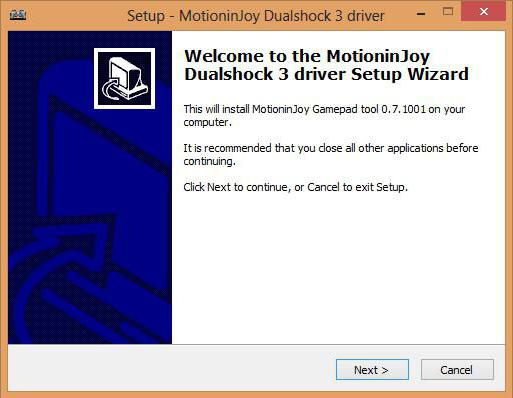
Connecting DualShock 3 sometimes causes problems. In particular, due to the synchronization of programs with a gamepad. How to conduct the process? This will be discussed further!
Synchronization
The first step is to register Sixaxis. This procedure boils down to the following steps:
- Connect the joystick to the computer using USB. The first connection will result in operating system will start searching and installing drivers.
- Run previously unpacked BtSix.
- Click on the Adress button in the application.
At this stage, the joystick will be registered. But that is not all! How to connect a gamepad from PS3 to PC? Complete the steps proposed by synchronizing your device with the Bluetooth Dongle.
What is required for this? Need to:
- Connect to PC Bluetooth Dongle.
- Launch BtSix. Be sure to unpack the application before starting the process.
- Press once on the button in the center of Sixaxis.
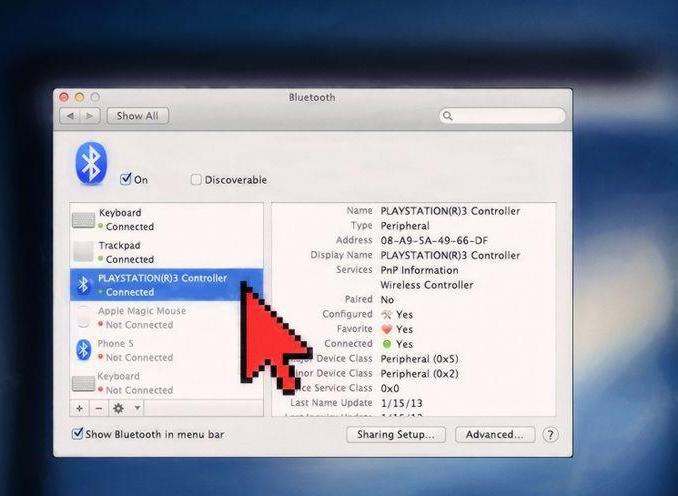
Now you can check the operation of the joystick. As a rule, the actions taken lead to the fact that he begins to work on the computer. That's all! From now on, it’s clear how to connect a gamepad from PS3 to PC. Practice shows that not all BT adapters are compatible with a joystick. Each user should pay attention to this nuance.
The main problems connecting the gamepad from the PS3 are finding drivers for it. By following these instructions, you can easily play using the Play Station 3 joystick. Even a novice user will cope with the task. The main thing is to find the necessary programs for the implementation of the idea.
If you use a router at home to access the Internet from a computer, tablet and phone, you can connect your PS 3 to this router. As a result, your set-top box will also have access to the Internet, and you can also set up an FTP connection between the computer and the console through which you will copy games downloaded from the Internet to the internal disk of the console.
How to set up such a connection (connect PS 3 to your home network) is described in this article.
Automatic connection
If your router is set up correctly, the PlayStation's network connection should be configured automatically. To do this, connect your console via a network cable (patchcord) to the router. If your router works as a wi-fi access point, you can connect wirelessly.
In the settings of the console, select Network Settingsthen Internet connection settings. If a warning about disconnecting from the Internet appears, click yes.
wired, if you connected the console to the router via the patchcord
wirelessif you decide to connect the console via wi-fi
In the setup methods, select Simple. The wired connection will be configured automatically, and for a wireless connection, you will need to select your access point and enter a password.
After the screen displays a list of options, test the connection. You should see the network information. If this does not happen, you will have to configure the connection manually.
Router settings
In order for the console to be able to connect to the router, its settings must be enabled DHCP serverwhich distributes IP addresses to all devices connected to the router, and UPnP.
To check these settings, open the Internet browser on your computer and in the address bar type in the IP of your router (specified in the instructions, usually 192.168.0.1, but there may be other values). Enter the login and password, which are also indicated in the instructions for the router. If you did everything correctly, you will be taken to the control panel of your router:

The picture shows the control panel. d-Link router DIR-300 in the advanced settings mode. For other models, this panel will look different. See instructions for your router.
In this case, the DHCP settings are in the LAN item. You may call this item differently - specify in the instructions.
Go to the DHCP settings, and make sure that the DHCP server is enabled:
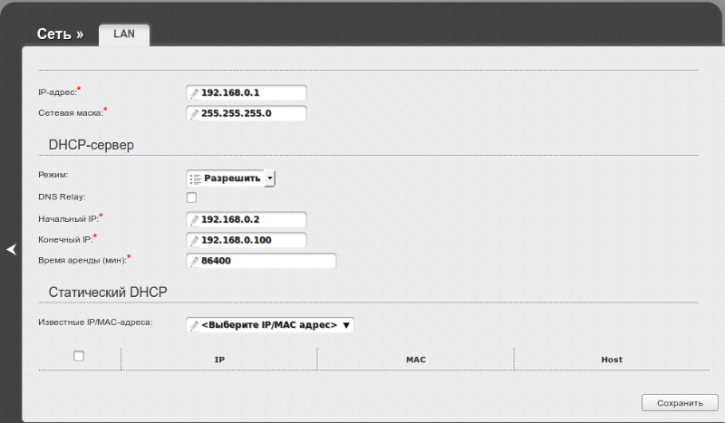
If not, turn it on. You will also need a range of allowed IP addresses. In this example, this is the starting and ending IP address. Record this range, or take a screenshot of the screen (if you are running Windows, remember to save it).
Then make sure that UPnP is enabled on your router. If not, turn it on and save the settings:

Remember, the interface of your router may differ from the one shown in the picture. See how to configure your router in the instructions for it.
Now your router is ready. You can go to the tincture of the console
Manual configuration of the PS 3 connection
Turn on the console and do the same steps that you did when you tried to connect automatically. Only now in the configuration methods instead of simple select special.
Network device mode select Detect automaticallyand here is the item "Setting IP Address" set manually.
Select for your device any IP, from the allowed range (see the “Router Settings” section). In fact, the IP of the set-top box should differ from the IP router only by the last digit. For example, if the IP of your router is 192.168.0.1, then you can assign the address 192.168.0.42 to the device. Instead of 42 you can put another number.
Make sure that the ip of the set-top box does not match the devices already connected to your network. (except for the computer it can be tablets and phones). You can see the list of already used IPs in the control panel of your router.
If you choose to connect via wi-fi, do not forget to enter the password to access your network.
Now your console must be connected to the Internet. If this does not happen, consult your ISP for advice - you may need special settings for the router.
The PS3, abbreviated from Sony's PlayStation 3, although called a game console, is a multifunctional device. Games are only part of what the PS3 can do, because the console has a built-in Internet browser, tools for playing high-quality music and video files, including from the hard disk of the computer. Connect the PS3 to a computer as follows.
Depending on the available equipment and its technical characteristics, you can connect the console in a wireless or wired way. The first involves the presence of a computer with WiFi support, the second - the router or network card. If you do not plan to watch high-definition movies, especially Blu-ray quality, WiFi connection is fine. You can organize a wireless connection between the PlayStation 3 and the computer in different ways. The easiest way is for those who have a modem or router with a built-in WiFi module. If you have a normal ADSL modem, you can create a wireless network and an Internet access point for the set-top box using a virtual router — the Connectify program or any similar utility. The simple interface of the program does not cause questions, the only negative is that you can only access the Internet from the PS3 when the computer is turned on.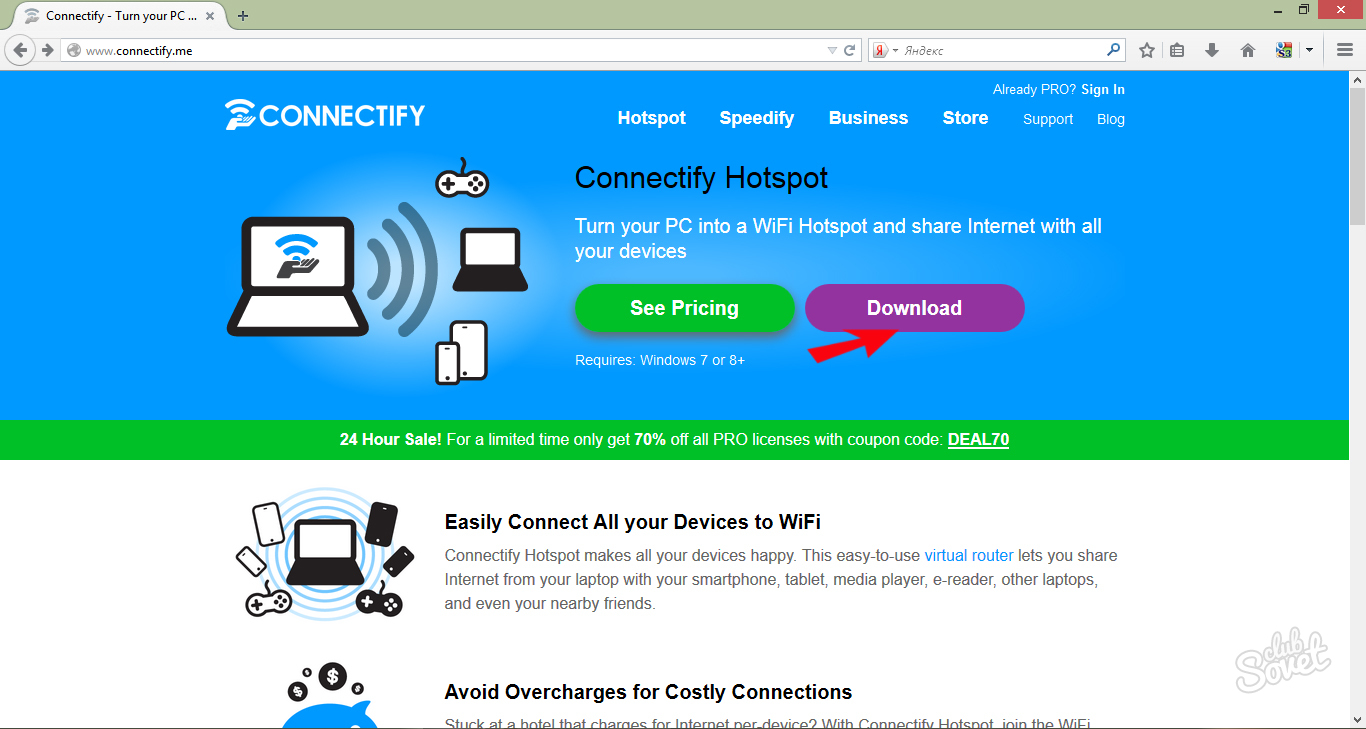


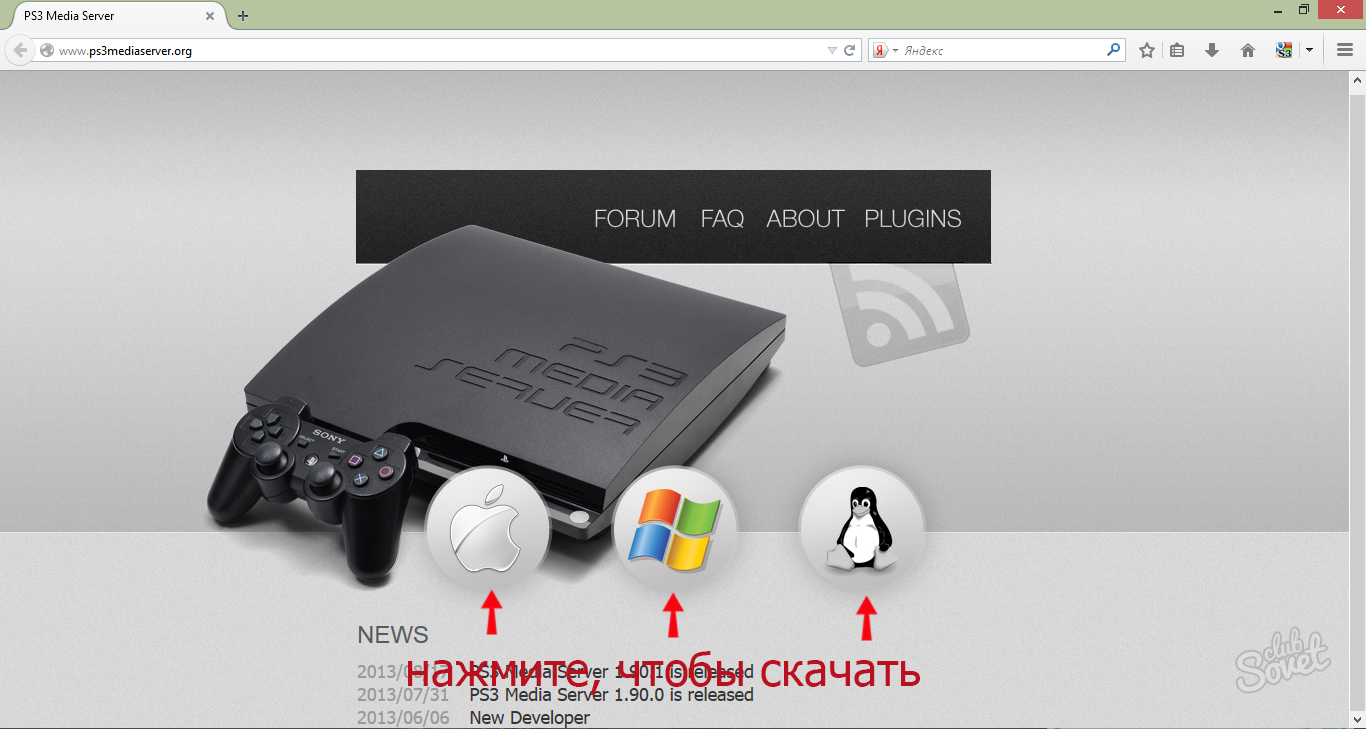
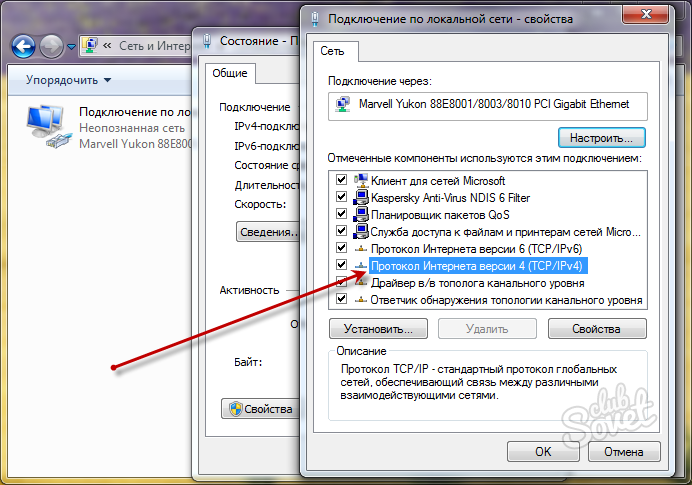
When you connect the PS3 to your computer, do not forget to change the settings of the Windows firewall - you must allow the console to use the network, otherwise access to the Internet will be restricted for it or not at all.
It is possible to connect the game console to a personal computer with access to your media files, games, etc. In order to do this, you will need an Ethernet cable.
It certainly has any Internet user - a cable with two identical ends, connecting the computer with a modem. You will also need to install the PS3 FTP Server program on the console (it will most likely be displayed in the game folder).
On the one hand, the Ethernet cable must be connected to your PC, on the other - to the console (it must be turned off). Then turn on the console and go to the settings section of the Internet connection. There we choose a custom method, a wired connection, then manually enter the IP address, DNS, and other requested parameters.
When the connection is established, start the PS3 FTP Server and select “Start FTP Server” in the appeared window. Then go to the computer: run Total Commander on it and select the “Network” section in the top menu, then the “New FTP Connection” tab. In the server row, we specify the IP address displayed on the screen of your console, also remove the check mark from the “Anonymous connection” item, then you will need to specify the user name and, finally, you will see the contents hard drive your prefix.
Connecting a Sony controller to a PC:
You can connect the Sony game controller to your personal computer to use it as a gamepad or mouse. It requires to have installed driver devices. Download it by following the link. http://dl.qj.net/playstation-3/tools-and-utilities/sixaxis-driver-for-pc.html. You upload three files. First, run the installer and install the driver on your computer, it will not take much time. Then run the ps3sixaxis_en.exe file. After that, you can connect the game controller to your PC.
You can check the correct operation of the controller in the control panel in the "gaming devices" section. There, double click on your controller and see a new window with two tabs - “Settings” and “Test”. In the second tab, you can check the performance of all buttons and sticks.
If the driver was installed successfully, and the device still does not work as it should, try copying the above file ps3sixaxis_en.exedownloaded from the Internet to the folder C: \\ Windows \\ System32, and then run it again, but not from System32, but from where it was downloaded.
